Access Webflow
Go on webflow.com and click on Get started.
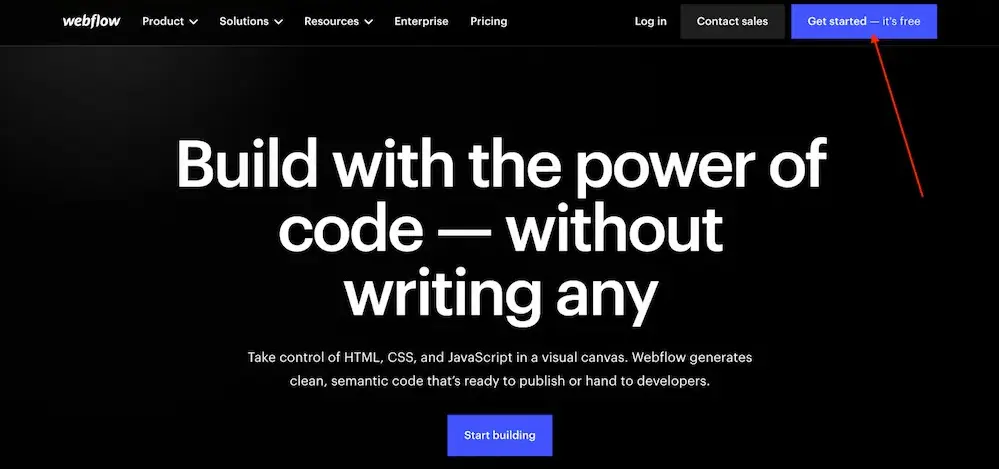
Come in The email with which your site will be managed.
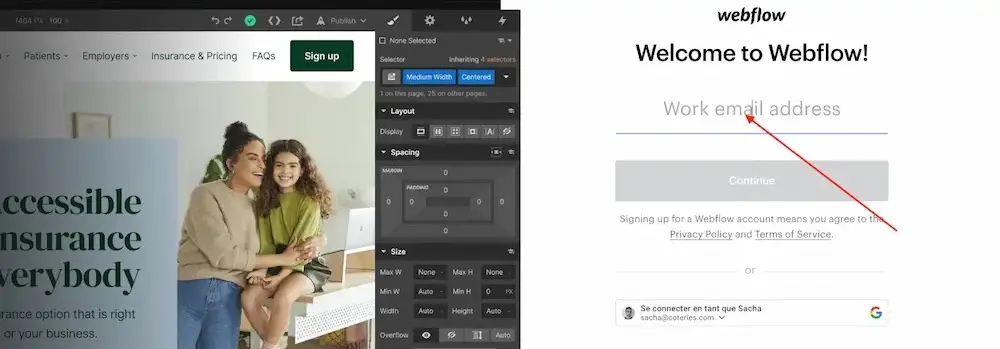
Please enter your name and Continue The registration.
Access your Workspace
Once registered, you arrive in the Canvas ofthe Designer.
A screen with a form to personalize your Webflow experience is displayed that you are required to fill out. Go to the end, making sure to select “No” and uncheck “Stay up to date”.
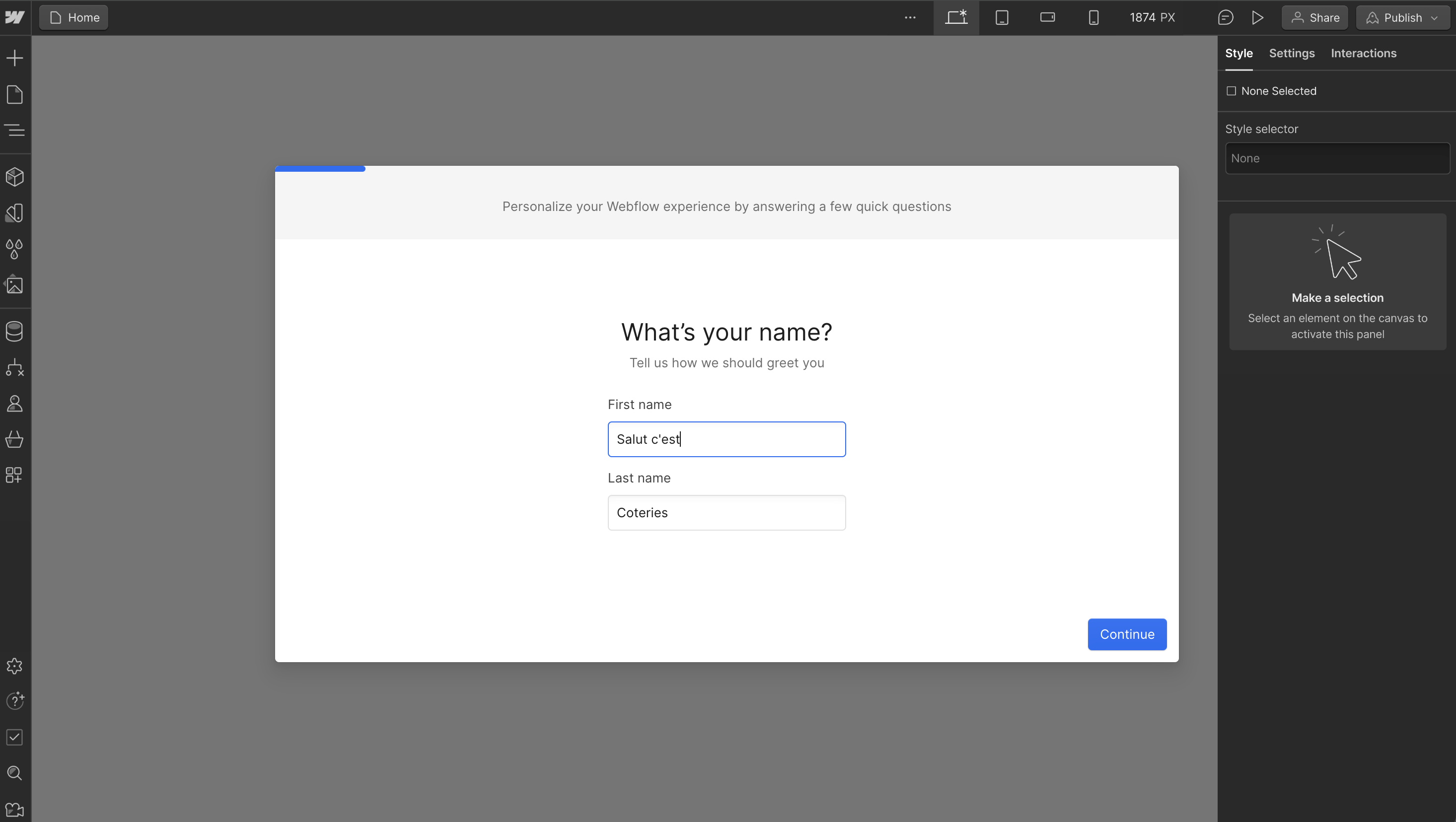
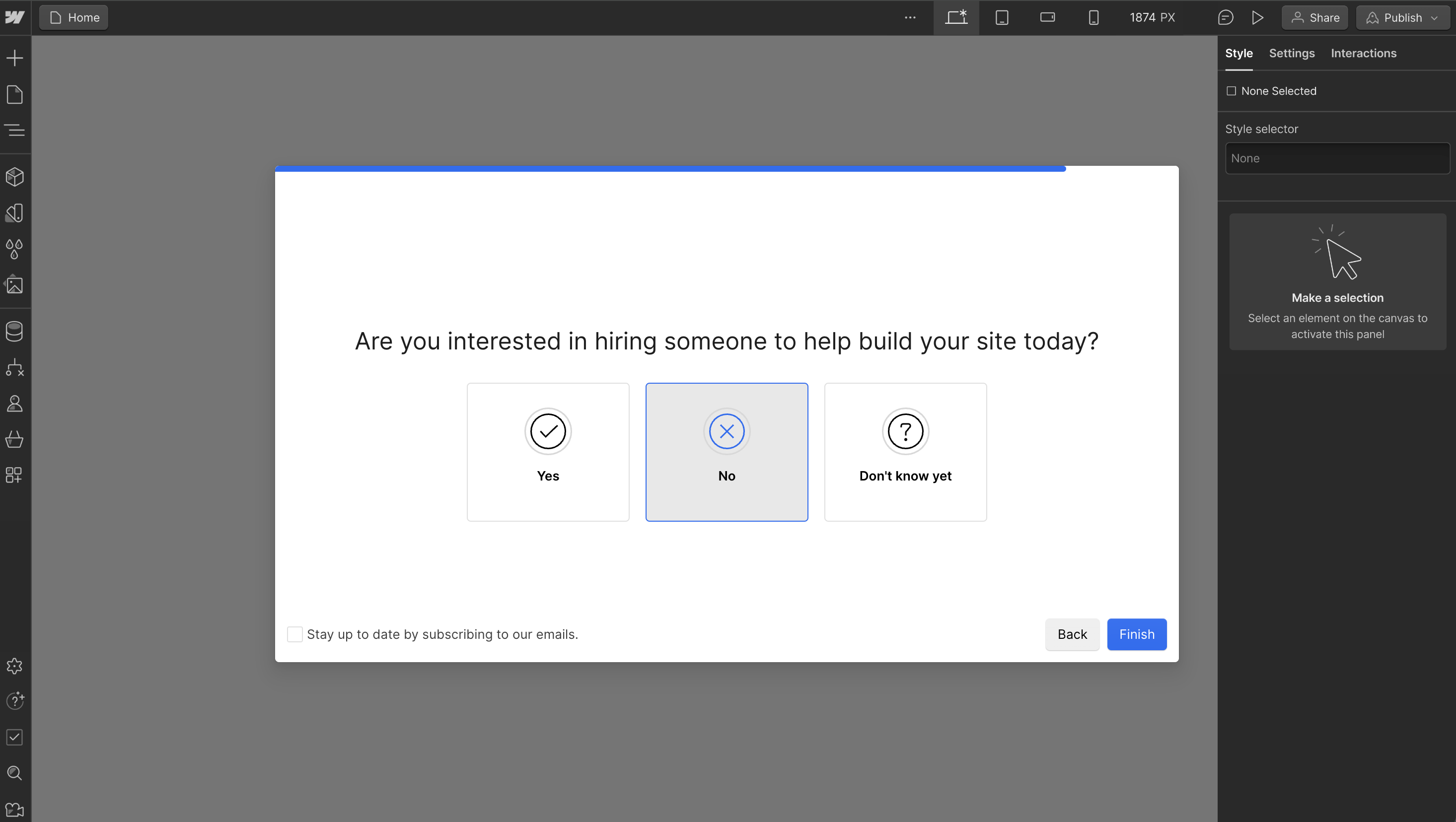
Then you arrive directly on the Canvas ofthe Designer. This is where we integrate the design of your site.
It is necessary to leave this space to go to the dashboard. Leave the Get Started tour from Webflow to return to your dashboard.
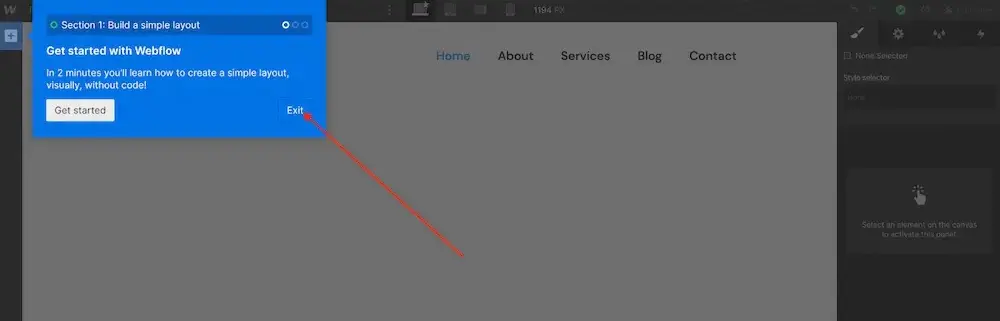
Then confirm your email address by clicking on the button in the email received provided for this purpose. You need to confirm to be able to invite Coteries to your Workspace.
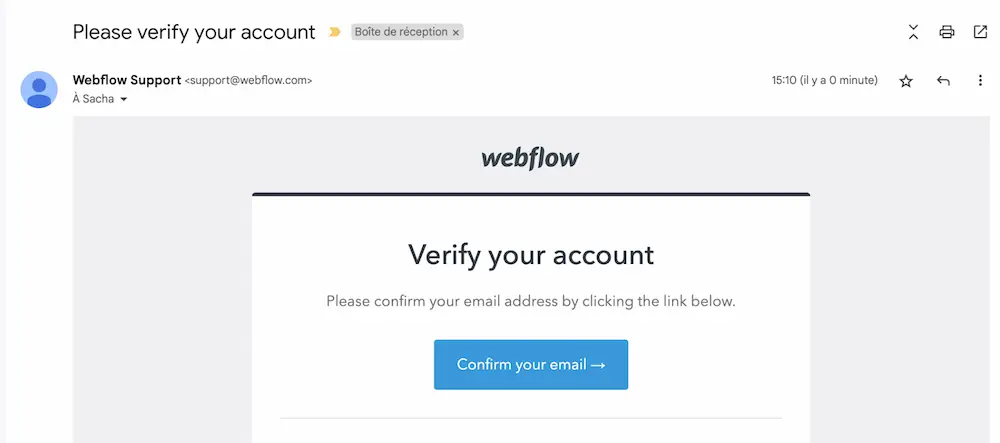
Rename your Workspace
After accessing Workspace with a validated account, go to General in order to rename your Workspace.
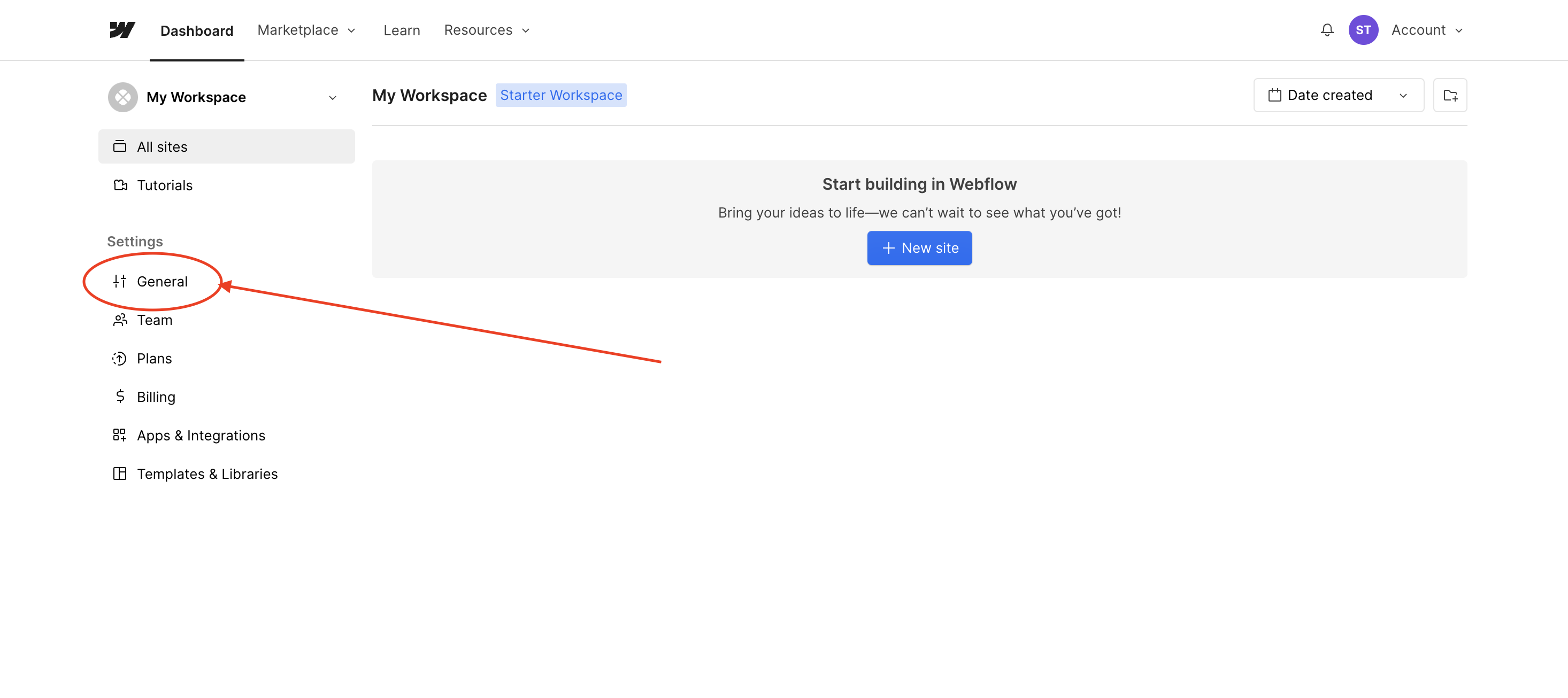
Enter the name of your business and click Save.
This allows our team to be able to ensure that we are working on the proper account from our agency account.
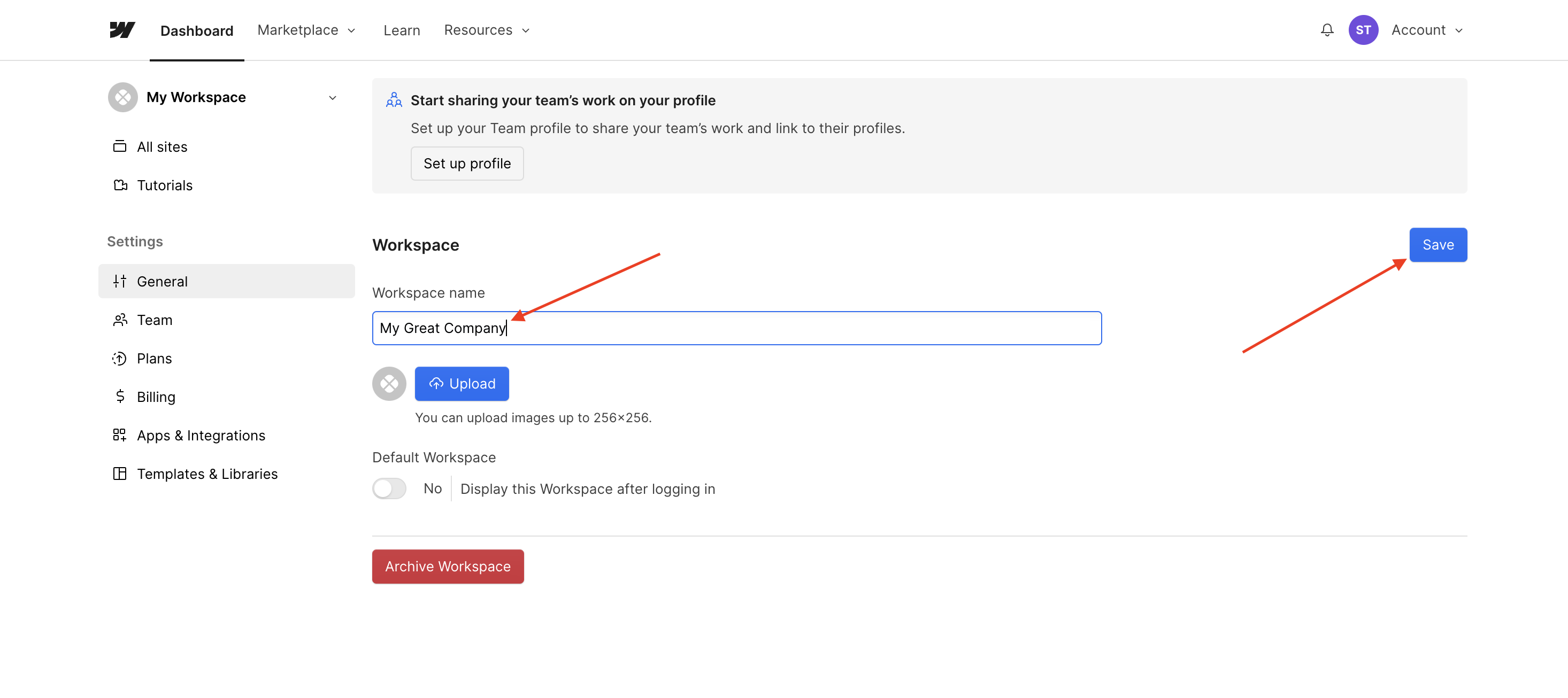
Invite Coteries as a partner agency
From the tab Team, in the section Agency or Freelancer Guests, click Invite guest.
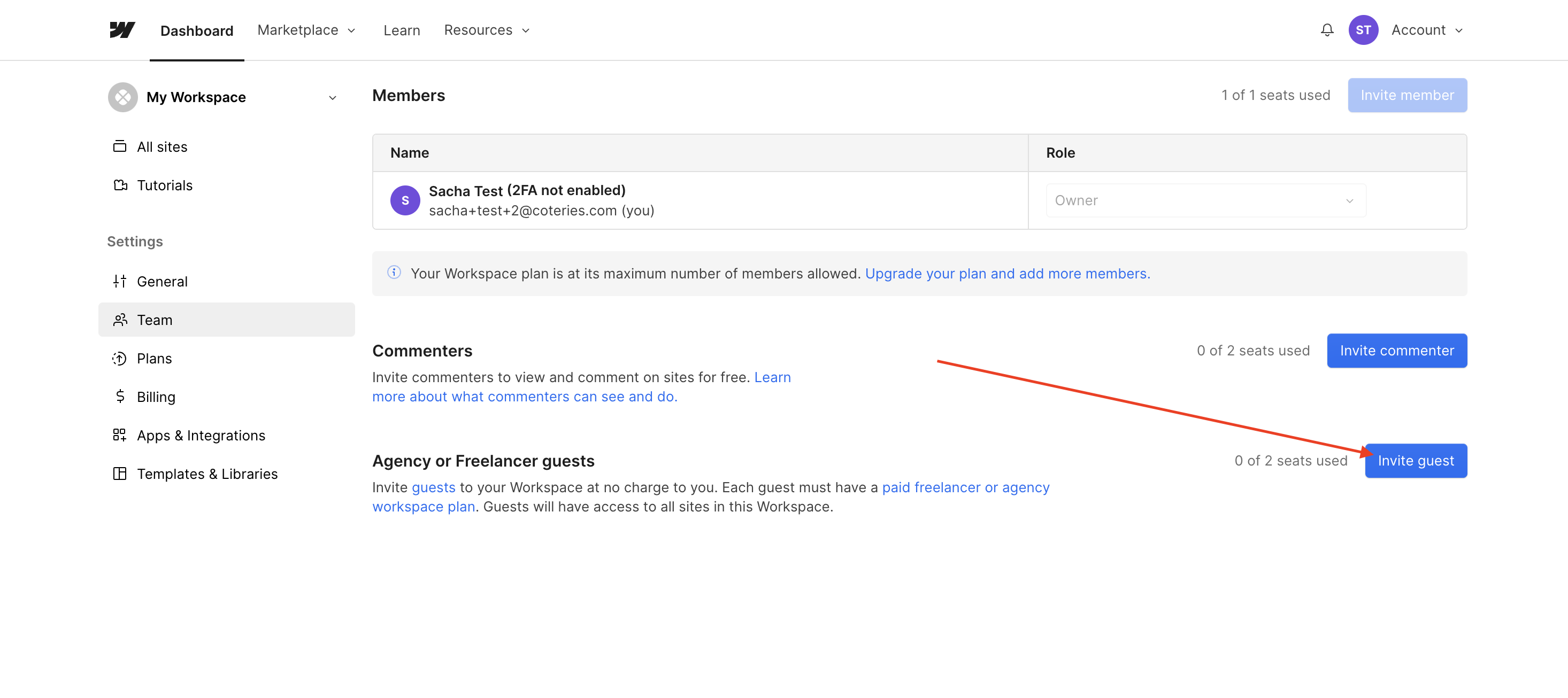
Then add 2 email addresses from the following addresses to provide us with 2 accesses Partner agency In Site admin:
- info@coteries.com
- info+ webflow@coteries.com
- info+webflow+ 2@coteries.com
Check with your project manager which addresses should be used for your project.
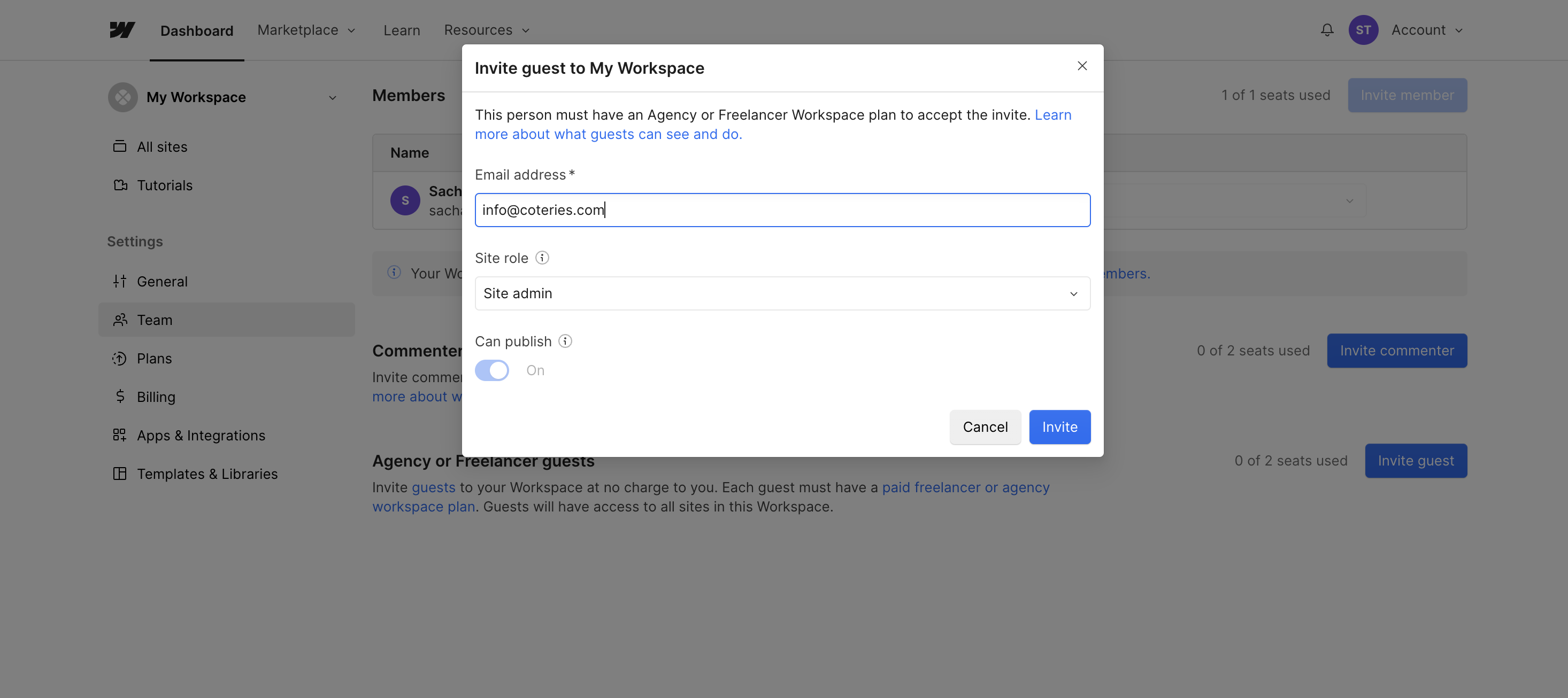
And that's it!
And then?
We will transfer the site under development to your account.
You will finally have to subscribe to a Webflow CMS account, in order to be able to put the site online on your domain name.

